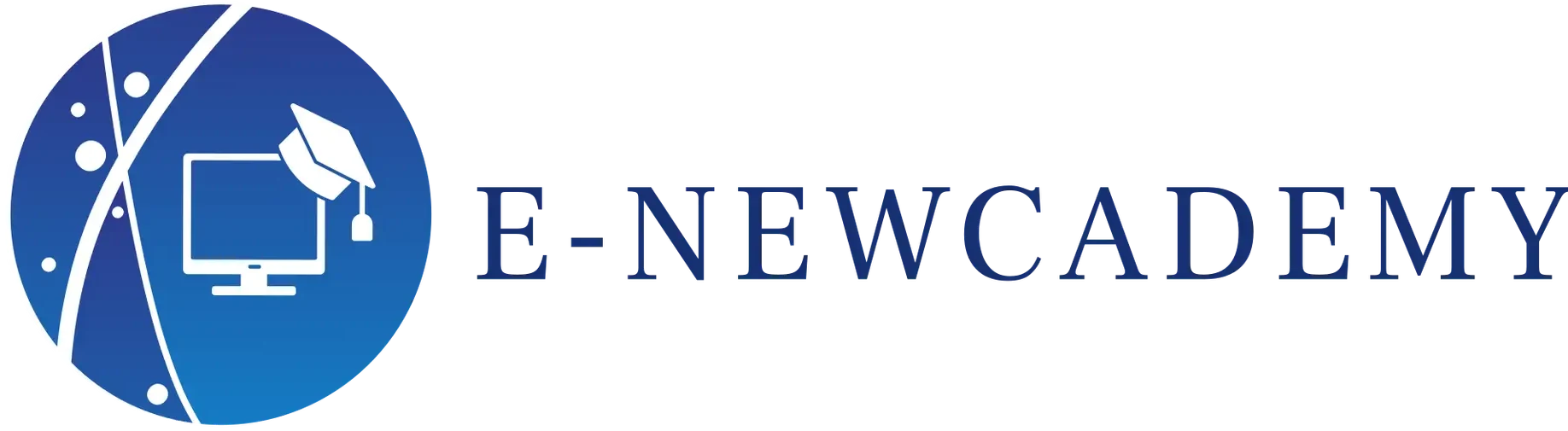Outre ggplot2, il existe plusieurs autres packages R utiles pour la visualisation de données temporelles. Dans cet article, nous allons présenter deux de ces packages : dygraphs et timeline.
dygraphs
dygraphs est un package R pour la visualisation de données temporelles interactives. Il est basé sur la bibliothèque JavaScript dygraphs et offre une grande flexibilité et une variété d’options pour la création de graphiques interactifs.
Installation et chargement de dygraphs
Avant de commencer, assurez-vous d’avoir installé et chargé la bibliothèque dygraphs dans votre environnement R. Vous pouvez l’installer en utilisant la commande suivante :
install.packages(« dygraphs »)
Ensuite, chargez la bibliothèque en utilisant la commande suivante :
library(dygraphs)
Données d’exemple
Pour cet article, nous allons utiliser les données d’exemple intégrées dans dygraphs. Les données représentent les prix de clôture quotidiens de l’indice S&P 500 entre 2010 et 2015.
data(sp500)
Graphique interactif
Pour créer un graphique interactif à l’aide de dygraphs, vous devez d’abord créer un objet dygraph en spécifiant les données et les options de visualisation.
p <- dygraph(sp500, main = « S&P 500 Index »)
Ensuite, vous pouvez ajouter des couches à l’objet dygraph pour personnaliser le graphique. Par exemple, vous pouvez ajouter des lignes de tendance, des zones de surbrillance, des événements, etc.
p %>%
dyRangeSelector() %>%
dySeries(« Close », label = « Price ») %>%
dyOptions(useDataTimezone = TRUE)
timeline
timeline est un package R pour la visualisation de données temporelles sous forme de chronologie. Il est basé sur la bibliothèque JavaScript vis.js et offre une grande flexibilité et une variété d’options pour la création de chronologies interactives.
Installation et chargement de timeline
Avant de commencer, assurez-vous d’avoir installé et chargé la bibliothèque timeline dans votre environnement R. Vous pouvez l’installer en utilisant la commande suivante :
install.packages(« timeline »)
Ensuite, chargez la bibliothèque en utilisant la commande suivante :
library(timeline)
Données d’exemple
Pour cet article, nous allons utiliser les données d’exemple intégrées dans timeline. Les données représentent les événements historiques importants entre 1900 et 2020.
data(events)
Chronologie interactive
Pour créer une chronologie interactive à l’aide de timeline, vous devez d’abord créer un objet timeline en spécifiant les données et les options de visualisation.
p <- timeline(events)
Ensuite, vous pouvez ajouter des couches à l’objet timeline pour personnaliser la chronologie. Par exemple, vous pouvez ajouter des groupes, des filtres, des événements, etc.
p %>%
timelineGroupBy(« category ») %>%
timelineFilter(« year ») %>%
timelineEvent(« event », « title », « description »)
Conclusion
Dans cet article, nous avons présenté deux packages R utiles pour la visualisation de données temporelles : dygraphs et timeline. Nous avons montré comment utiliser ces packages pour créer des graphiques interactifs et des chronologies pour vos données temporelles. En utilisant ces techniques, vous pouvez créer des visualisations informatives et visuellement attrayantes pour vos données temporelles.
In addition to ggplot2, there are several other R packages useful for visualizing temporal data. In this article, we’ll introduce two of these packages: dygraphs and timeline.
dygraphs
dygraphs is an R package for visualizing interactive temporal data. It is based on the dygraphs JavaScript library and offers great flexibility and a variety of options for creating interactive graphics.
Installing and loading dygraphs
Before you start, make sure you have installed and loaded the dygraphs library in your R environment. You can install it using the following command:
install.packages(“dygraphs”)
Then load the library using the following command:
library(dygraphs)
Example data
For this article, we’ll use the example data integrated into dygraphs. The data represents the daily closing prices of the S&P 500 index between 2010 and 2015.
data(sp500)
Interactive chart
To create an interactive graph using dygraphs, you must first create a dygraph object, specifying the data and visualization options.
p <- dygraph(sp500, main = “S&P 500 Index”)
Next, you can add layers to the dygraph object to customize the chart. For example, you can add trend lines, highlight areas, events and so on.
p %>%
dyRangeSelector() %>%
dySeries(“Close”, label = “Price”) %>%
dyOptions(useDataTimezone = TRUE)
timeline
timeline is an R package for visualizing temporal data in chronological form. It is based on the vis.js JavaScript library and offers great flexibility and a variety of options for creating interactive timelines.
Installing and loading timeline
Before you start, make sure you have installed and loaded the timeline library in your R environment. You can install it using the following command:
install.packages(“timeline”)
Then load the library using the following command:
library(timeline)
Example data
For this article, we’re going to use the example data integrated into timeline. The data represent important historical events between 1900 and 2020.
data(events)
Interactive timeline
To create an interactive timeline using timeline, you must first create a timeline object by specifying the data and viewing options.
p <- timeline(events)
Next, you can add layers to the timeline object to customize the timeline. For example, you can add groups, filters, events and so on.
p %>%
timelineGroupBy(“category”) %>%
timelineFilter(“year”) %>%
timelineEvent(“event”, “title”, “description”)
Conclusion
In this article, we’ve introduced two R packages useful for visualizing temporal data: dygraphs and timeline. We’ve shown how to use these packages to create interactive graphs and timelines for your temporal data. Using these techniques, you can create informative and visually appealing visualizations for your temporal data.