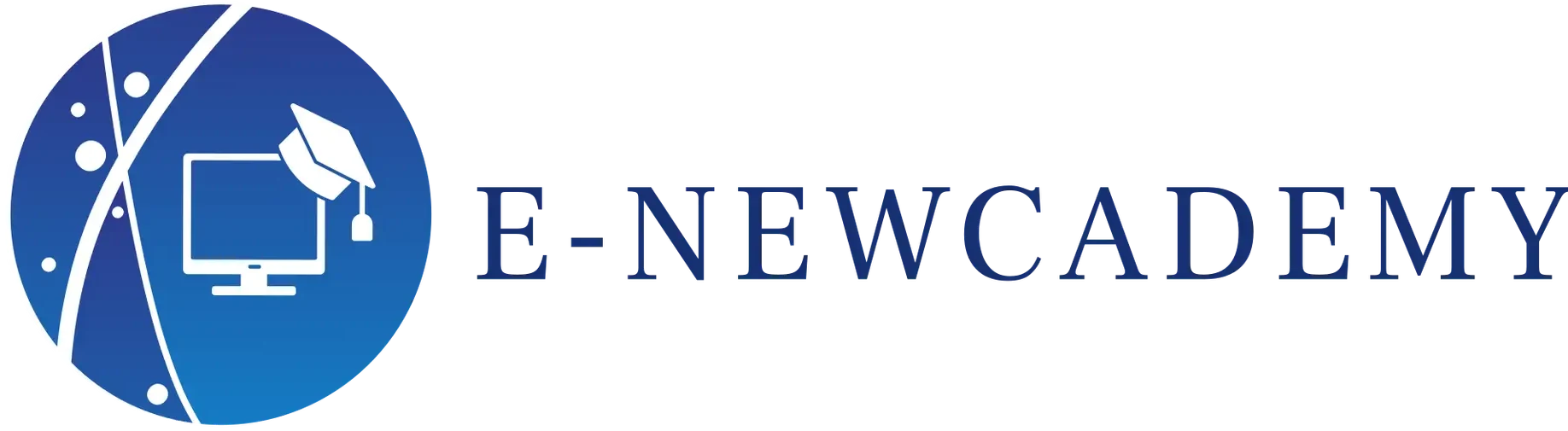Voici un cours sur l’installation et le chargement du package ggplot2 en français:
- Ouvrez R ou RStudio sur votre ordinateur.
- Pour installer le package ggplot2, vous pouvez utiliser la fonction install.packages() dans R. Voici le code que vous pouvez utiliser:
install.packages(« ggplot2 »)
- Une fois le package installé, vous pouvez le charger dans votre environnement R en utilisant la fonction library(). Voici le code que vous pouvez utiliser:
library(ggplot2)
- Après avoir exécuté la fonction library(), vous devriez voir un message indiquant que ggplot2 a été chargé avec succès.
Maintenant que vous avez installé et chargé le package ggplot2, vous pouvez commencer à l’utiliser pour créer des visualisations de données élégantes et informatives en R!
Voici un exemple de la création d’un graphique à barres simple à l’aide de ggplot2:
- Tout d’abord, vous devez créer un data frame qui contient les données que vous souhaitez tracer. Voici un exemple:
data <- data.frame(
category = c(« A », « B », « C »),
value = c(10, 20, 30)
)
- Ensuite, vous pouvez utiliser la fonction ggplot() pour créer un nouvel objet de graphique et spécifier le data frame que vous avez créé à l’étape 1. Voici le code:
plot <- ggplot(data, aes(x = category, y = value))
- Enfin, vous pouvez utiliser la fonction geom_bar() pour ajouter une couche de graphique à barres à l’objet de graphique. Voici le code:
plot <- plot + geom_bar(stat = « identity »)
- Vous pouvez ensuite imprimer le graphique en utilisant la fonction print():
print(plot)
Ceci créera un graphique à barres simple qui montre la valeur pour chaque catégorie. Vous pouvez personnaliser davantage le graphique en ajoutant des couches supplémentaires, telles que des étiquettes d’axe, des titres et des thèmes.
Here’s a tutorial on installing and loading the ggplot2 package:
- Open R or RStudio on your computer.
- To install the ggplot2 package, you can use the install.packages() function in R. Here’s the code you can use:
install.packages(“ggplot2”)
- Once the package has been installed, you can load it into your R environment using the library() function. Here’s the code you can use:
library(ggplot2)
- After executing the library() function, you should see a message indicating that ggplot2 has been loaded successfully.
Now that you’ve installed and loaded the ggplot2 package, you can start using it to create elegant and informative data visualizations in R!
Here’s an example of how to create a simple bar chart using ggplot2:
- First, you need to create a data frame that contains the data you want to plot. Here’s an example:
data <- data.frame(
category = c(“A”, “B”, “C”),
value = c(10, 20, 30)
)
- Next, you can use the ggplot() function to create a new chart object and specify the data frame you created in step 1. Here’s the code:
plot <- ggplot(data, aes(x = category, y = value))
- Finally, you can use the geom_bar() function to add a bar chart layer to the chart object. Here’s the code:
plot <- plot + geom_bar(stat = “identity”)
- You can then print the graph using the print() function:
print(plot)
This will create a simple bar chart showing the value for each category. You can further customize the graph by adding additional layers, such as axis labels, titles and themes.