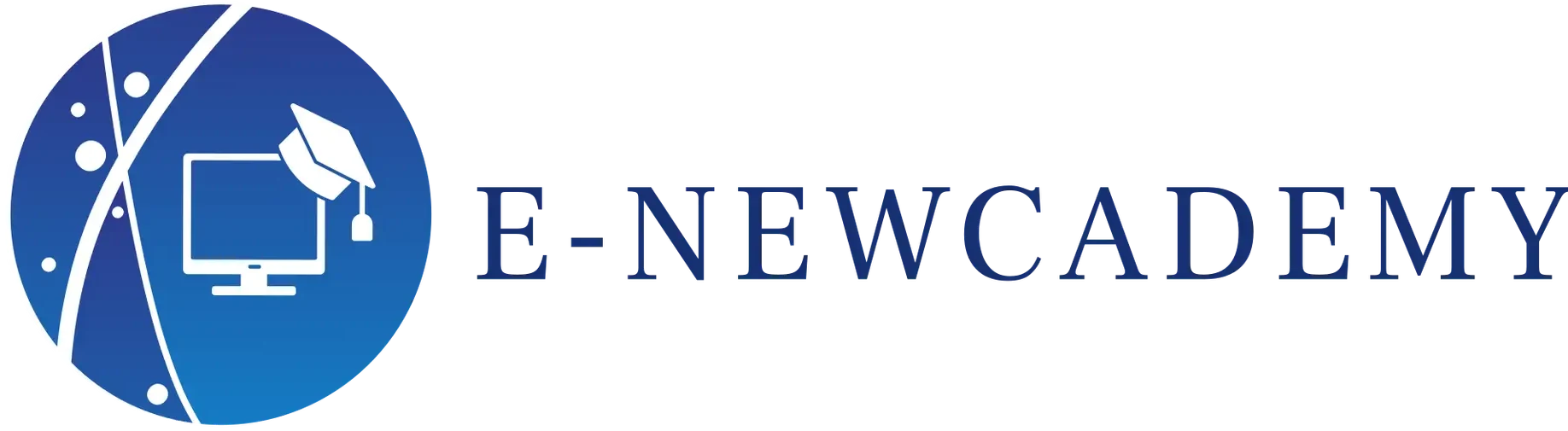Ggplot2 est une bibliothèque R populaire pour la création de graphiques statistiques. Il offre une grande flexibilité et une variété d’options pour la création de graphiques de séries chronologiques. Dans cet article, nous allons vous montrer comment utiliser ggplot2 pour créer des graphiques de séries chronologiques.
Prérequis
Avant de commencer, assurez-vous d’avoir installé et chargé la bibliothèque ggplot2 dans votre environnement R. Vous pouvez l’installer en utilisant la commande suivante :
install.packages(« ggplot2 »)
Ensuite, chargez la bibliothèque en utilisant la commande suivante :
library(ggplot2)
Données d’exemple
Pour cet article, nous allons utiliser les données d’exemple intégrées dans ggplot2. Les données représentent les ventes mensuelles d’une entreprise sur une période de trois ans.
data(economics)
Graphique linéaire
Le graphique linéaire est la représentation la plus courante des séries chronologiques. Pour créer un graphique linéaire à l’aide de ggplot2, vous devez d’abord créer un objet ggplot en spécifiant les données et les coordonnées x et y.
p <- ggplot(data = economics, aes(x = date, y = pce))
Ensuite, vous pouvez ajouter des couches à l’objet ggplot pour personnaliser le graphique. Pour créer un graphique linéaire, vous pouvez utiliser la fonction geom_line().
p + geom_line()
Vous pouvez également personnaliser l’apparence du graphique en utilisant des arguments tels que color, size, linetype, etc.
p + geom_line(color = « blue », size = 1.2, linetype = « dashed »)
Graphique à barres
Le graphique à barres est une autre représentation courante des séries chronologiques. Pour créer un graphique à barres à l’aide de ggplot2, vous pouvez utiliser la fonction geom_bar().
p <- ggplot(data = economics, aes(x = date, y = pce))
p + geom_bar(stat = « identity »)
Vous pouvez également personnaliser l’apparence du graphique en utilisant des arguments tels que fill, width, alpha, etc.
p + geom_bar(aes(fill = « blue »), width = 0.8, alpha = 0.8)
Graphique en aires
Le graphique en aires est une représentation utile pour montrer l’évolution cumulée d’une variable au fil du temps. Pour créer un graphique en aires à l’aide de ggplot2, vous pouvez utiliser la fonction geom_area().
p <- ggplot(data = economics, aes(x = date, y = pce))
p + geom_area()
Vous pouvez également personnaliser l’apparence du graphique en utilisant des arguments tels que fill, color, alpha, etc.
p + geom_area(fill = « blue », color = « black », alpha = 0.5)
Conclusion
Dans cet article, nous avons montré comment utiliser ggplot2 pour créer des graphiques de séries chronologiques. Nous avons présenté trois types de graphiques courants : le graphique linéaire, le graphique à barres et le graphique en aires. Nous avons également montré comment personnaliser l’apparence de ces graphiques en utilisant des arguments tels que color, fill, size, etc. En utilisant ces techniques, vous pouvez créer des graphiques de séries chronologiques informatifs et visuellement attrayants pour vos données.
Ggplot2 is a popular R library for creating statistical graphs. It offers great flexibility and a variety of options for creating time series graphs. In this article, we’ll show you how to use ggplot2 to create time series graphs.
Prerequisites
Before you start, make sure you have installed and loaded the ggplot2 library in your R environment. You can install it using the following command:
install.packages(“ggplot2”)
Then load the library using the following command:
library(ggplot2)
Example data
For this article, we’re going to use the example data integrated into ggplot2. The data represent a company’s monthly sales over a three-year period.
data(economics)
Line graph
Line graphs are the most common way of representing time series. To create a line graph using ggplot2, you must first create a ggplot object by specifying the data and x and y coordinates.
p <- ggplot(data = economics, aes(x = date, y = pce))
Next, you can add layers to the ggplot object to customize the chart. To create a line graph, you can use the geom_line() function.
p + geom_line()
You can also customize the graphic’s appearance using arguments such as color, size, linetype, etc.
p + geom_line(color = “blue”, size = 1.2, linetype = “dashed”)
Bar graph
Bar charts are another common representation of time series. To create a bar chart using ggplot2, you can use the geom_bar() function.
p <- ggplot(data = economics, aes(x = date, y = pce))
p + geom_bar(stat = “identity”)
You can also customize the appearance of the graph using arguments such as fill, width, alpha, etc.
p + geom_bar(aes(fill = “blue”), width = 0.8, alpha = 0.8)
Area graphics
The area chart is a useful representation for showing the cumulative evolution of a variable over time. To create an area chart with ggplot2, you can use the geom_area() function.
p <- ggplot(data = economics, aes(x = date, y = pce))
p + geom_area()
You can also customize the graph’s appearance using arguments such as fill, color, alpha, etc.
p + geom_area(fill = “blue”, color = “black”, alpha = 0.5)
Conclusion
In this article, we’ve shown how to use ggplot2 to create time series graphs. We’ve introduced three common types of graph: line graphs, bar graphs and area graphs. We also showed how to customize the appearance of these graphs using arguments such as color, fill, size, etc. Using these techniques, you can create informative and visually appealing time series graphs for your data.