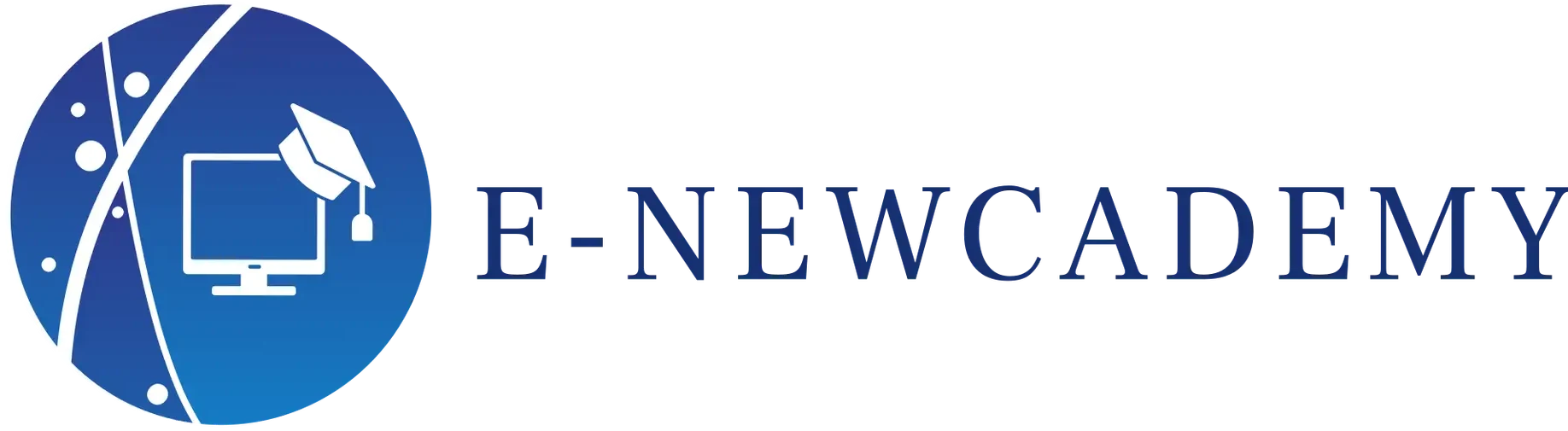Nous allons apprendre à utiliser les fonctionnalités de personnalisation intégrées dans les packages de graphiques R, ainsi que les techniques avancées pour créer des graphiques personnalisés qui répondent à vos besoins spécifiques.
- Personnalisation des couleurs et des polices
La première étape pour personnaliser un graphique dans R consiste à modifier les couleurs et les polices. Vous pouvez utiliser les fonctions intégrées telles que `col` et `font` pour modifier les couleurs et les polices des éléments du graphique, tels que les lignes, les points de données et les étiquettes. Vous pouvez également utiliser des palettes de couleurs prédéfinies pour créer des graphiques cohérents et esthétiques.
Voici un exemple de code pour personnaliser les couleurs et les polices d’un graphique dans R en utilisant les fonctions col et font :
# Charger les données
data(mtcars)
# Créer un graphique à barres
barplot(mtcars$hp, horiz = TRUE, las = 2, col = « blue », border = « white »)
# Modifier la police et la taille des étiquettes
text(mtcars$hp, names(mtcars$hp), col = « red », font = 2, cex = 1.2)
# Ajouter un titre et des étiquettes d’axe
title(« Chevaux-vapeur par voiture », col.main = « darkred », font.main = 2)
xlab(« Voitures »)
ylab(« Chevaux-vapeur »)
Dans cet exemple, nous avons chargé les données mtcars et créé un graphique à barres horizontal des chevaux-vapeur de chaque voiture. Nous avons utilisé la fonction col pour définir la couleur des barres à « bleu » et la fonction border pour définir la couleur de la bordure à « blanc ». Nous avons également utilisé la fonction text pour ajouter des étiquettes de données aux barres, en utilisant les fonctions col et font pour définir la couleur et la police des étiquettes, respectivement. Enfin, nous avons utilisé les fonctions title, xlab et ylab pour ajouter des titres et des étiquettes d’axe au graphique.
Vous pouvez personnaliser davantage les couleurs et les polices en utilisant des codes de couleur hexadécimaux ou des polices personnalisées. Par exemple, pour définir la couleur d’une barre spécifique à une couleur hexadécimale, vous pouvez utiliser la fonction col avec la syntaxe col = « #RRGGBB ». Pour définir la police à une police personnalisée, vous pouvez utiliser la fonction font avec la syntaxe font = « police ».
En utilisant ces fonctions et syntaxes, vous pouvez personnaliser les couleurs et les polices de vos graphiques dans R pour améliorer leur apparence et leur lisibilité.
- 2. Ajout d’annotations et de légendes
Les annotations et les légendes peuvent aider à expliquer les données et à guider le lecteur à travers le graphique. Vous pouvez utiliser les fonctions telles que `title`, `xlab`, `ylab` et `legend` pour ajouter des titres, des étiquettes d’axe et des légendes à votre graphique. Vous pouvez également utiliser des annotations pour mettre en évidence des points de données importants ou pour fournir des explications supplémentaires.
Voici un exemple de code pour ajouter des annotations et une légende à un graphique dans R en utilisant les fonctions text, legend et points :
# Charger les données
data(mtcars)
# Créer un graphique à points
plot(mtcars$hp, mtcars$wt, col = « blue », pch = 19)
# Ajouter une légende
legend(« topright », legend = c(« Voitures légères », « Voitures lourdes »), pch = c(19, 19), col = c(« blue », « red »), cex = 0.8)
# Ajouter des annotations
text(mtcars$hp[c(1, 10, 20)], mtcars$wt[c(1, 10, 20)], cex = 0.8, col = « red », pos = 4, offset = 1, font = 2, labels = c(« Voiture 1 », « Voiture 10 », « Voiture 20 »)))
Dans cet exemple, nous avons chargé les données mtcars et créé un graphique à points des chevaux-vapeur en fonction du poids de chaque voiture. Nous avons utilisé la fonction col pour définir la couleur des points à « bleu » et la fonction pch pour définir le type de point à un cercle plein.
Pour ajouter une légende, nous avons utilisé la fonction legend avec les arguments legend, pch, col, cex et pos pour définir le texte, le type et la couleur des symboles, la taille du texte, et la position de la légende, respectivement.
Pour ajouter des annotations, nous avons utilisé la fonction text avec les arguments x, y, cex, col, pos, offset, font et labels pour définir les coordonnées, la taille, la couleur, la position, l’espacement, la police et le texte des annotations, respectivement.
En utilisant ces fonctions et arguments, vous pouvez ajouter des annotations et des légendes à vos graphiques dans R pour améliorer leur interprétation et leur clarté. Vous pouvez personnaliser davantage les annotations et les légendes en utilisant des options telles que la taille, la couleur, la police et la position.
- Personnalisation de l’axe et de l’échelle
Vous pouvez personnaliser l’axe et l’échelle de votre graphique en utilisant les fonctions telles que `xlim`, `ylim`, `xlab`, `ylab`, `axis` et `scale_x_continuous` ou `scale_y_continuous`. Vous pouvez modifier l’étiquetage de l’axe, la plage de l’échelle et l’intervalle des marques. Vous pouvez également ajouter des grilles pour aider à aligner les données et à améliorer la lisibilité.
Voici un exemple de code pour personnaliser les axes et les échelles d’un graphique dans R en utilisant les fonctions xlim, ylim, xlab, ylab, axis, scale_x_continuous et scale_y_continuous :
# Charger les données
data(mtcars)
# Créer un graphique à points
plot(mtcars$hp, mtcars$wt, col = « blue », pch = 19)
# Personnaliser les axes et les échelles
xlim(0, 350)
ylim(2, 6)
xlab(« Chevaux-vapeur »)
ylab(« Poids (1000 livres) »)
axis(side = 1, at = seq(0, 350, by = 50), labels = TRUE)
axis(side = 2, at = seq(2, 6, by = 1), labels = TRUE)
# Personnaliser les échelles avec ggplot2
library(ggplot2)
ggplot(mtcars, aes(x = hp, y = wt)) +
geom_point(col = « blue », shape = 19) +
xlim(0, 350) +
ylim(2, 6) +
xlab(« Chevaux-vapeur ») +
ylab(« Poids (1000 livres) ») +
scale_x_continuous(breaks = seq(0, 350, by = 50)) +
scale_y_continuous(breaks = seq(2, 6, by = 1))
Dans cet exemple, nous avons chargé les données mtcars et créé un graphique à points des chevaux-vapeur en fonction du poids de chaque voiture. Nous avons utilisé les fonctions xlim et ylim pour définir les limites des axes, et les fonctions xlab et ylab pour définir les étiquettes des axes.
Pour personnaliser les axes, nous avons utilisé la fonction axis avec les arguments side, at, et labels pour définir le côté de l’axe, les positions des marques, et les étiquettes des marques, respectivement.
Pour personnaliser les échelles avec ggplot2, nous avons utilisé les fonctions scale_x_continuous et scale_y_continuous avec les arguments breaks pour définir les positions des marques.
En utilisant ces fonctions et arguments, vous pouvez personnaliser les axes et les échelles de vos graphiques dans R pour améliorer leur apparence et leur interprétation. Vous pouvez personnaliser davantage les axes et les échelles en utilisant des options telles que les étiquettes, les marques, les limites et les intervalles.
- Ajout d’interactions et de fonctionnalités
En utilisant des packages tels que `plotly` ou `shiny`, vous pouvez ajouter des interactions et des fonctionnalités à vos graphiques dans R. Par exemple, vous pouvez ajouter des fonctionnalités de survol ou de clic pour afficher des informations supplémentaires sur les données. Vous pouvez également ajouter des fonctionnalités de filtrage ou de tri pour permettre aux utilisateurs de manipuler les données et d’explorer les tendances.
Pour ajouter des interactions et des fonctionnalités à vos graphiques dans R, vous pouvez utiliser des packages tels que plotly, shiny et ggiraph.
Voici un exemple de code pour créer un graphique interactif avec plotly :
Dans cet exemple, nous avons chargé les données mtcars et créé un graphique à points interactif avec plotly. Nous avons utilisé la fonction plot_ly pour créer le graphique, et les fonctions x, y, type, mode et color pour définir les données, le type de graphique, le mode d’affichage et la couleur, respectivement.
Nous avons également utilisé la fonction layout pour personnaliser les axes en utilisant les arguments xaxis et yaxis.
Pour afficher le graphique, nous avons utilisé la fonction print.
Avec plotly, vous pouvez ajouter des fonctionnalités telles que des outils de zoom, de sélection et de surlignage, des légendes interactives, et des annotations dynamiques.
# Charger les données
data(mtcars)
# Charger la bibliothèque plotly
library(plotly)
# Créer un graphique à points avec plotly
p <- plot_ly(mtcars, x = ~hp, y = ~wt, type = « scatter », mode = « markers », color = I(« blue »)) %>%
layout(xaxis = list(title = « Chevaux-vapeur »),
yaxis = list(title = « Poids (1000 livres) »))
# Afficher le graphique
print(p)
- Techniques avancées de personnalisation
Pour les utilisateurs avancés, vous pouvez personnaliser davantage vos graphiques en utilisant des techniques telles que la programmation graphique avec `grid` ou `lattice`, ou en utilisant des packages tels que `ggplot2` pour créer des graphiques personnalisés à l’aide de la grammaire graphique. Vous pouvez également utiliser des outils tels que `Inkscape` ou `Adobe Illustrator` pour éditer et personnaliser des graphiques R exportés en tant que fichiers vectoriels.
Pour les techniques avancées de personnalisation de graphiques dans R, vous pouvez utiliser des packages tels que ggplot2, grid, gridExtra, cowplot et ggforce.
Voici un exemple de code pour créer un graphique personnalisé avec ggplot2 :
En suivant ces étapes, vous pouvez personnaliser vos graphiques dans R pour améliorer leur apparence, leur comportement et leur lisibilité. N’oubliez pas de tester et d’itérer votre conception pour vous assurer qu’elle répond aux besoins de votre public cible et qu’elle transmet efficacement votre message.
Pour les techniques avancées de personnalisation de graphiques dans R, vous pouvez utiliser des packages tels que ggplot2, grid, gridExtra, cowplot et ggforce.
Voici un exemple de code pour créer un graphique personnalisé avec ggplot2 :
# Charger les données
data(mtcars)
# Charger les packages nécessaires
library(ggplot2)
library(dplyr)
# Calculer les statistiques
stats <- mtcars %>%
group_by(cyl) %>%
summarise(moyenne = mean(hp),
ecart_type = sd(hp),
min = min(hp),
max = max(hp))
# Créer le graphique
p <- ggplot(mtcars, aes(x = hp, y = wt, color = factor(cyl))) +
geom_point() +
geom_hline(data = stats, aes(yintercept = moyenne), linetype = « dashed ») +
geom_errorbar(data = stats, aes(ymin = moyenne – ecart_type, ymax = moyenne + ecart_type), width = 0.2) +
geom_point(data = stats, aes(x = moyenne, y = wt), shape = 21, size = 4, color = « black ») +
labs(x = « Chevaux-vapeur », y = « Poids (1000 livres) », color = « Nombre de cylindres ») +
theme_minimal()
# Afficher le graphique
print(p)
Dans cet exemple, nous avons chargé les données mtcars et créé un graphique personnalisé avec ggplot2. Nous avons utilisé les fonctions group_by, summarise, mean, sd, min, max et dplyr pour calculer les statistiques des données.
Nous avons également utilisé les fonctions :
geom_point, geom_hline, geom_errorbar, geom_point, labs et theme_minimal pour personnaliser le graphique.
Avec ggplot2, vous pouvez créer des graphiques personnalisés complexes avec des couches multiples, des échelles personnalisées, des thèmes et des annotations.
We’ll learn how to use the customization features built into R graphics packages, as well as advanced techniques for creating custom graphics that meet your specific needs.
- Customizing colors and fonts
The first step in customizing a chart in R is to modify its colors and fonts. You can use built-in functions such as `col` and `font` to modify the colors and fonts of chart elements such as lines, data points and labels. You can also use predefined color palettes to create consistent, aesthetically pleasing charts.
Here’s an example of code to customize the colors and fonts of a chart in R using the col and font functions:
# Load data
data(mtcars)
# Create a bar chart
barplot(mtcars$hp, horiz = TRUE, las = 2, col = “blue”, border = “white”)
# Change label font and size
text(mtcars$hp, names(mtcars$hp), col = “red”, font = 2, cex = 1.2)
# Add title and axis labels
title(“Horsepower per car”, col.main = “darkred”, font.main = 2)
xlab(“Cars”)
ylab(“Horsepower”)
In this example, we’ve loaded the mtcars data and created a horizontal bar graph of each car’s horsepower. We used the col function to set the bar color to “blue” and the border function to set the border color to “white”. We also used the text function to add data labels to the bars, using the col and font functions to set the label color and font, respectively. Finally, we used the title, xlab and ylab functions to add titles and axis labels to the chart.
You can further customize colors and fonts by using hexadecimal color codes or custom fonts. For example, to set the color of a specific bar to a hexadecimal color, you can use the col function with the syntax col = “#RRGGBB”. To set the font to a custom font, you can use the font function with the syntax font = “font”.
Using these functions and syntaxes, you can customize the colors and fonts of your graphics in R to enhance their appearance and readability.
- 2. Adding annotations and legends
Annotations and legends can help explain data and guide the reader through the graph. You can use functions such as `title`, `xlab`, `ylab` and `legend` to add titles, axis labels and legends to your chart. You can also use annotations to highlight important data points or provide additional explanations.
Here’s an example of code for adding annotations and a legend to a chart in R using the text, legend and points functions:
# Load data
data(mtcars)
# Create a dot plot
plot(mtcars$hp, mtcars$wt, col = “blue”, pch = 19)
# Add legend
legend(“topright”, legend = c(“Light cars”, “Heavy cars”), pch = c(19, 19), col = c(“blue”, “red”), cex = 0.8)
# Add annotations
text(mtcars$hp[c(1, 10, 20)], mtcars$wt[c(1, 10, 20)], cex = 0.8, col = “red”, pos = 4, offset = 1, font = 2, labels = c(“Car 1”, “Car 10”, “Car 20”)))
In this example, we’ve loaded the mtcars data and created a dot plot of horsepower versus weight for each car. We used the col function to set the point color to “blue” and the pch function to set the point type to a solid circle.
To add a legend, we used the legend function with the legend, pch, col, cex and pos arguments to define the text, symbol type and color, text size, and legend position, respectively.
To add annotations, we used the text function with arguments x, y, cex, col, pos, offset, font and labels to define annotation coordinates, size, color, position, spacing, font and text, respectively.
Using these functions and arguments, you can add annotations and legends to your graphics in R to enhance their interpretation and clarity. You can further customize annotations and legends using options such as size, color, font and position.
- Axis and scale customization
You can customize the axis and scale of your chart using functions such as `xlim`, `ylim`, `xlab`, `ylab`, `axis` and `scale_x_continuous` or `scale_y_continuous`. You can modify axis labeling, scale range and marker interval. You can also add grids to help align data and improve legibility.
Here’s an example of code to customize the axes and scales of a chart in R using the xlim, ylim, xlab, ylab, axis, scale_x_continuous and scale_y_continuous functions:
# Load data
data(mtcars)
# Create dot plot
plot(mtcars$hp, mtcars$wt, col = “blue”, pch = 19)
# Customize axes and scales
xlim(0, 350)
ylim(2, 6)
xlab(“Horsepower”)
ylab(“Weight (1000 lbs)”)
axis(side = 1, at = seq(0, 350, by = 50), labels = TRUE)
axis(side = 2, at = seq(2, 6, by = 1), labels = TRUE)
# Customize scales with ggplot2
library(ggplot2)
ggplot(mtcars, aes(x = hp, y = wt)) +
geom_point(col = “blue”, shape = 19) +
xlim(0, 350) +
ylim(2, 6) +
xlab(“Horsepower”) +
ylab(“Weight (1000 lbs)”) +
scale_x_continuous(breaks = seq(0, 350, by = 50)) +
scale_y_continuous(breaks = seq(2, 6, by = 1))
In this example, we loaded the mtcars data and created a dot plot of horsepower versus weight for each car. We used the xlim and ylim functions to define axis boundaries, and the xlab and ylab functions to define axis labels.
To customize the axes, we used the axis function with the arguments side, at, and labels to define the axis side, marker positions, and marker labels, respectively.
To customize scales with ggplot2, we used the scale_x_continuous and scale_y_continuous functions with break arguments to define marker positions.
Using these functions and arguments, you can customize the axes and scales of your graphs in R to enhance their appearance and interpretation. You can further customize axes and scales using options such as labels, marks, limits and intervals.
- Add interaction and functionality
Using packages such as `plotly` or `shiny`, you can add interactions and features to your graphs in R. For example, you can add hover or click functionality to display additional information about the data. You can also add filtering or sorting features to allow users to manipulate the data and explore trends.
To add interaction and functionality to your graphs in R, you can use packages such as plotly, shiny and ggiraph.
Here’s an example of code to create an interactive graph with plotly :
In this example, we loaded the mtcars data and created an interactive dot plot with plotly. We used the plot_ly function to create the graph, and the x, y, type, mode and color functions to define the data, graph type, display mode and color, respectively.
We also used the layout function to customize the axes using the xaxis and yaxis arguments.
To display the graph, we used the print function.
With plotly, you can add features such as zoom, selection and highlighting tools, interactive legends and dynamic annotations.
# Load data
data(mtcars)
# Load plotly library
library(plotly)
# Create dot plot with plotly
p <- plot_ly(mtcars, x = ~hp, y = ~wt, type = “scatter”, mode = “markers”, color = I(“blue”)) %>%
layout(xaxis = list(title = “Horsepower”),
yaxis = list(title = “Weight (1000 lbs)”))
# Display graph
print(p)
- Advanced customization techniques
For advanced users, you can further customize your graphs using techniques such as graphical programming with `grid` or `lattice`, or using packages such as `ggplot2` to create customized graphs using graphical grammar. You can also use tools such as `Inkscape` or `Adobe Illustrator` to edit and customize R graphics exported as vector files.
For advanced chart customization techniques in R, you can use packages such as ggplot2, grid, gridExtra, cowplot and ggforce.
Here’s an example of code to create a customized graph with ggplot2 :
By following these steps, you can customize your graphics in R to improve their appearance, behavior and readability. Don’t forget to test and iterate your design to ensure that it meets the needs of your target audience and effectively conveys your message.
For advanced chart customization techniques in R, you can use packages such as ggplot2, grid, gridExtra, cowplot and ggforce.
Here’s an example of code to create a customized graph with ggplot2:
# Load data
data(mtcars)
# Load necessary packages
library(ggplot2)
library(dplyr)
# Calculate statistics
stats <- mtcars %>%
group_by(cyl) %>%
summarise(mean = mean(hp),
standard_deviation = sd(hp),
min = min(hp),
max = max(hp))
# Create graph
p <- ggplot(mtcars, aes(x = hp, y = wt, color = factor(cyl))) +
geom_point() +
geom_hline(data = stats, aes(yintercept = average), linetype = “dashed”) +
geom_errorbar(data = stats, aes(ymin = mean – standard deviation, ymax = mean + standard deviation), width = 0.2) +
geom_point(data = stats, aes(x = average, y = wt), shape = 21, size = 4, color = “black”) +
labs(x = “Horsepower”, y = “Weight (1000 lbs)”, color = “Number of cylinders”) +
theme_minimal()
# Display graph
print(p)
In this example, we’ve loaded the mtcars data and created a custom graph with ggplot2. We used the functions group_by, summarise, mean, sd, min, max and dplyr to calculate data statistics.
We also used the functions geom_point, geom_hline, geom_errorbar, geom_point, labs and theme_minimal to customize the graph.
With ggplot2, you can create complex custom charts with multiple layers, custom scales, themes and annotations.